We all know how easy it is to transfer photos and videos using airdrop from one iPhone to another iPhone. It’s just a share and accept and it’s so fast and convenient. But we can only dream of that on Android phones. Airdrop is fast, secure and a convenient way of transferring media from one iPhone to another. It is such a difficult task when it comes to transferring media files from an iPhone to an Android or an Android to an iPhone. So here is a step-by-step guide of how you can use the airdrop-type feature on an Android. And the best part is that it works exactly like the AirDrop.
First, on your android phone, download Snapdrop for Android from the Play Store. Install and open it.
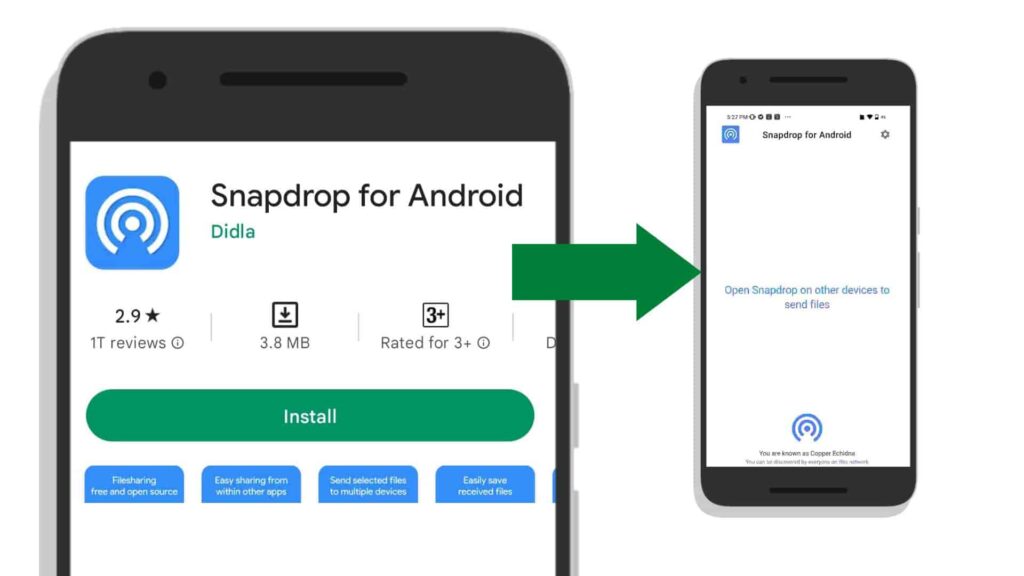
Now on your iPhone, open snapdrop.net on any browser.
Now, simultaneously keep the Snapdrop app open on your Android and keep snapdrop.net open on the browser on your iPhone.
Now you will be seeing both of them having a random name for each other.

Now in case you want to transfer any photo from your iPhone to the Android click on the name that is showing on your iPhone and then choose the photo/photos that you want to send to the Android. And the click on the Add/Send button.
On the android phone, you will be receiving a pop-up just like AirDrop to accept the incoming transfer. Accept/Save to receive it.

You will be able to see the photo saved on to your gallery of the Android phone.
And similarly, we can do the same in the other way around. We can send any photos or videos from the Android to the iPhone in the same manner. Just click on the name showing on the Snapdrop app on the android, and select the photos you want to send and click to send it over to the iPhone.
The only thing that you have to make sure is that both the devices – both the iPhone and the Android are connected to the same Wi-Fi network. If that’s not possible you have to make sure that you switch on the personal hotspot of the iPhone and you have to connect the Android to the iPhone’s personal hotspot and that will work. That’s how you make use of an AirDrop like feature on the Android and it’s so easy.
How to transfer photos and videos from Android to MacBook or MacBook to Android easily without wires or internet?
Open the Snapdrop app on your Android and open snapdrop.net on your MacBook browser.
You will be able to see to assigned names for each of the devices when they are discovered.

To transfer any photos or videos or any files from your Android to Mac, simply click on the name that you can see on the Snapdrop app on your Android phone and select the files that you need to send to the MacBook.

You will get a pop up on your Macbook that you have to accept to receive the file.
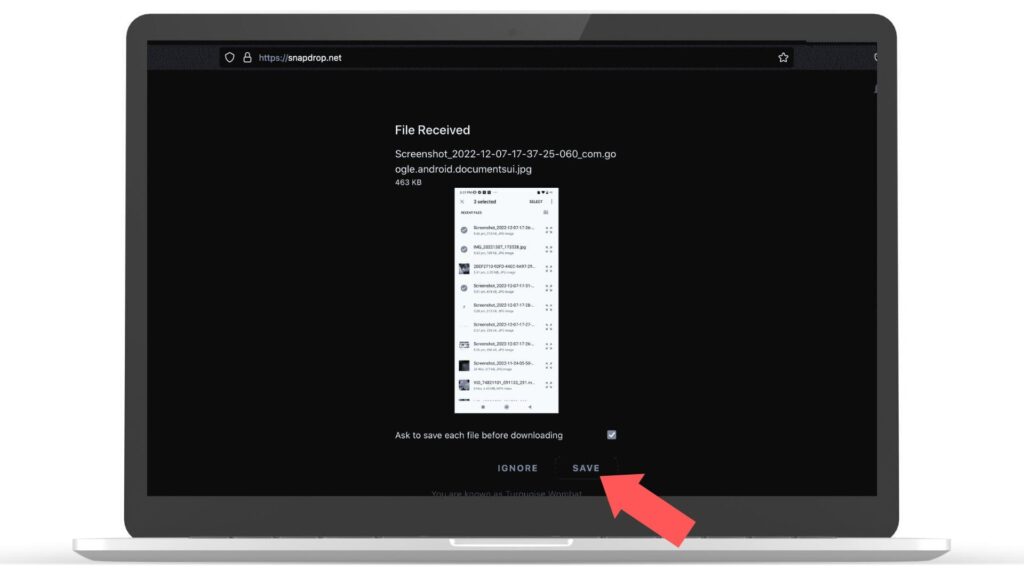
And in the same manner, you can also transfer any photo/video from Macbook to Android phones without any USB wires or internet.


nice post of the bypass