Your old iPhone was a precious one. Now that you have upgraded to a new iPhone and all your previous data are unavailable, worry not, IMOBIGUIDE is here to guide you in the data transfer/recovery process. All you need to do is to transfer all your data from your old iPhone to the new one. Look! now you are searching for your data cable to plug into your Mac. Connecting your old iPhone and taking backup in iTunes | Disconnecting | Again connecting your new iPhone | Backing Up. Dude! Just stop right there. Let me introduce to you a new way of transferring all your iPhone data wirelessly, without even using iCloud or Laptop. And guess what, it’s totally free and easy.
This process is totally wireless and will let you transfer all the data from your old iPhone to your fresh new iPhone directly. All your data including Photos, Videos, iCloud settings, iPhone settings, Messages and Contacts will be transferred to your new iPhone and it works perfectly. Before starting, just make sure that your iPhones are running on iOS 12.4 or newer.
Note: Your old iPhone and new iPhone do NOT need to be running on the same iOS version.
- On your old iPhone, switch on the Bluetooth.
- Your new iPhone needs to be on the “Setup Page/Hello Page” .
 In case you are not on the setup page, go to Settings -> General -> Reset -> Erase All Contents and Settings -> Erase Now. This will erase the existing data from your new iPhone and will eventually take you to the Setup page as shown in the picture above.
In case you are not on the setup page, go to Settings -> General -> Reset -> Erase All Contents and Settings -> Erase Now. This will erase the existing data from your new iPhone and will eventually take you to the Setup page as shown in the picture above. - Now, keep both the iPhones near to each other and start setting up your new iPhone like selecting your language, country etc.
- You will be able to see a pop up on your old iPhone saying “Set Up New iPhone” as shown in the picture below. Click on the Continue button.

- Now you will be able to see your old iPhone saying “Hold Your New iPhone Up to the Camera” while your new iPhone showing a beautiful animation saying “Waiting for Other iPhone”. Lift up your old iPhone and scan the animation showing on your new iPhone.

- Once scanning is done, you might be asked to enter the passcode of your old iPhone on your new iPhone. Once done, it might take few seconds to go to the next page.

- On your new iPhone, it might ask you to set a PassCode/Face ID as a part of the setup process. You can either set or you can skip this.
- Now you should get to the Transfer Data Page on your new iPhone (i.e. where you are transferring the data to). Click Continue to start with the normal setup process.
- If you are asked to provide your iCloud password, enter it and continue.
- Once all the normal setup process is done, the actual iPhone to iPhone transfer will begin. It might take a few minutes depending on the data.

- When the transfer is completed, your old iPhone will show the message “Transfer Complete” while your new iPhone will power on automatically.
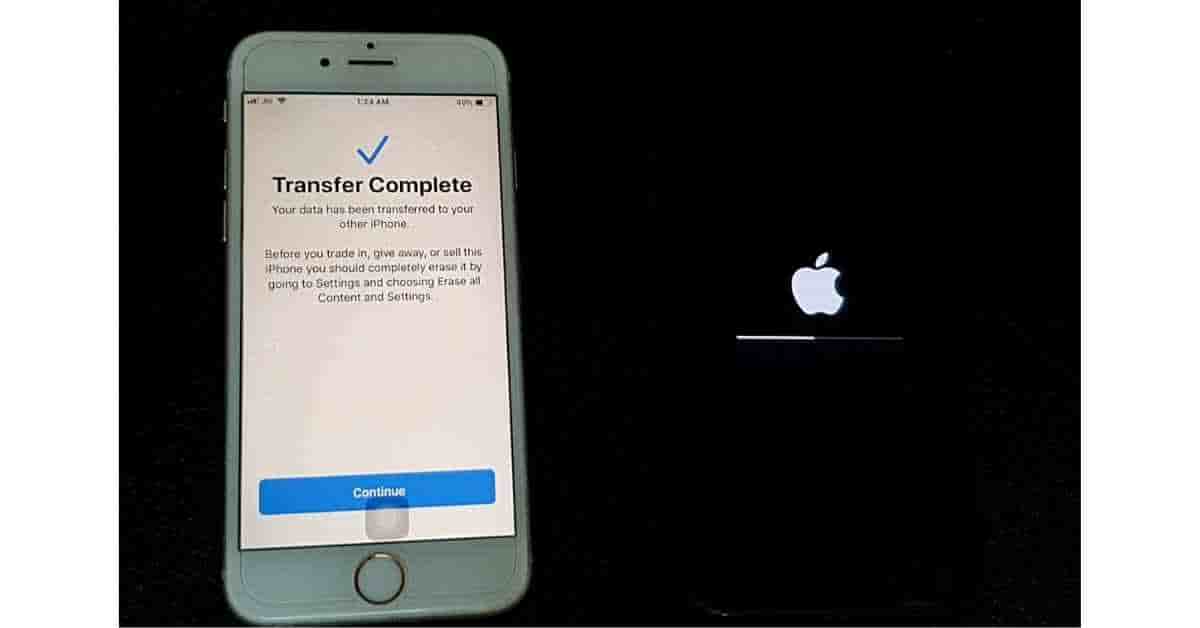
- Once your new iPhone is on, it will show “Restore Completed”. Click continue to finish.

Your new iPhone will be an exact copy of your old iPhone, even the wallpaper will be retained. All your iPhone settings, apps, iCloud account, contacts, messages, photos and videos will be copied to your new iPhone.

