After spending all your savings, you have finally got hold of that new iPhone. It’s time to rock and flaunt your new iPhone to everyone. But something is concerning you: What gonna happen to all my previous phone’s data and contacts? Is there any way to transfer all my data from that old Android to my new iPhone? Well then you have landed to the exact page to solve all your problems!
I am gonna show you in simpler steps how to transfer data from Android to iPhone. Get ready to transfer all your data including your photos, contacts and apps with a single click. So, let’s start switching all your data from your Android to your new iPhone . . .

Firstly, switch on your iPhone. Now you are on the setup page of your new iPhone so press the home button and proceed with the normal setup:
- Select Language
- Choose your Country
- Set Up Manually
- Next choose your Wi-Fi
- Connect to your Wi-Fi

Now get hold of your Android and connect to the same Wi-Fi network.
After that proceed with your iPhone and setup your iPhone Touch ID.
- Continue
- Create a Passcode

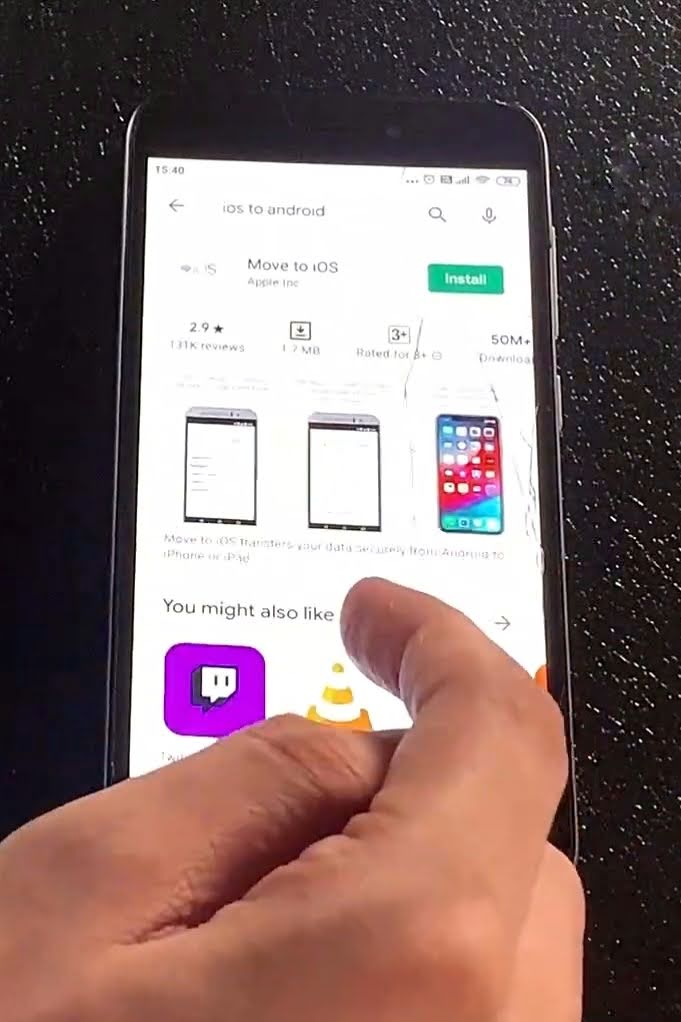
After that you will be redirected to Apps & Data and you could see several options under it. Choose the option Move Data from Android. Now you need to install an app in your Android mobile. Search Move to iOS app from PlayStore and install it.
- After installation run the Move to iOS app on your Android mobile.
- Allow all permissions and then Find Your Code page shows up.

Now go back to your iPhone on the Move from Android screen and press continue. You get a six-digit code which you need to input in your Android device.
- Enter the code in your Android device and press Allow Once option.
- Allow every permissions unless Connecting to iPhone shows up.
Now both your Android and iPhone is preparing for the transfer from your Android mobile to your new iPhone. Several options under Transfer Data shows up in your Android mobile which you could choose from. They are as follows:
- Google Account
- Messages
- Contacts
- Camera Roll

You have the freedom to select from the above options, the data you want to copy to your new iPhone. You could select all or any of those options and then click next. Voila! data transfer has been successfully initiated. It will take a little amount of time for the data transfer from the Android to your iOS device. So, take a break and chill until the process is completed.

If you find everything a little overwhelming, just watch this video and get a clear recipe of the process involved.
