Undoubtedly Siri is intelligent and has amazing features on our iPhones. But often we dont know all of them. So, here is one of Siri’s best feature – Reading your iPhone screen, be it a document or a blog on internet. Siri can read it all for you. So here is everything you need to enable this feature on your iPhone.
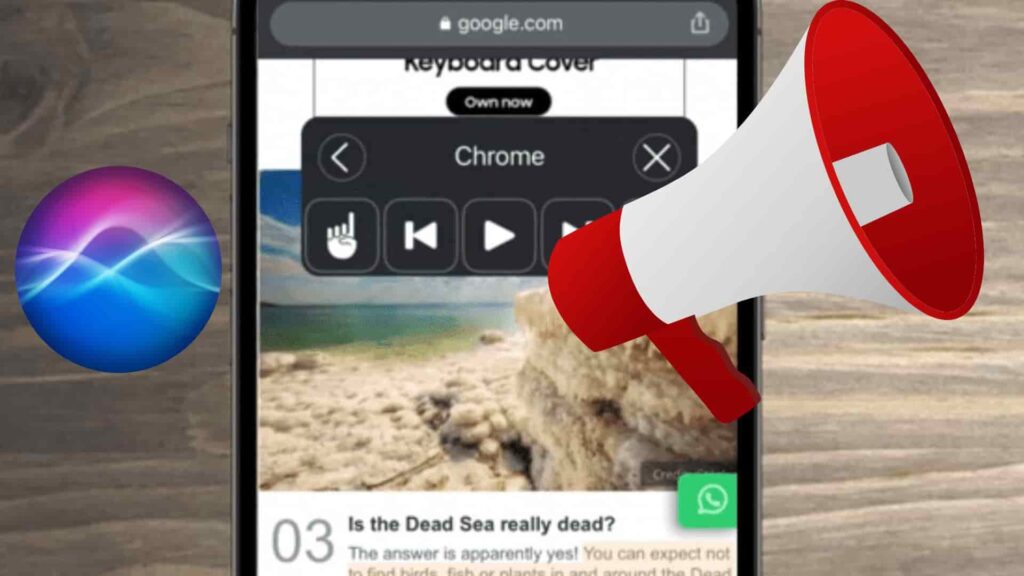
Siri wont have the reading feature if you do not enable one setting on your iPhone.
Here is the step by step guide how to enable this hidden Siri feature on your iPhones:-
Go to Settings and open Accessibility (If you cannot find accessibility, go to General and you will find it there).

Once you are inside accessibility, you will find Spoken Content. Inside it, toggle On the Speak Screen option.
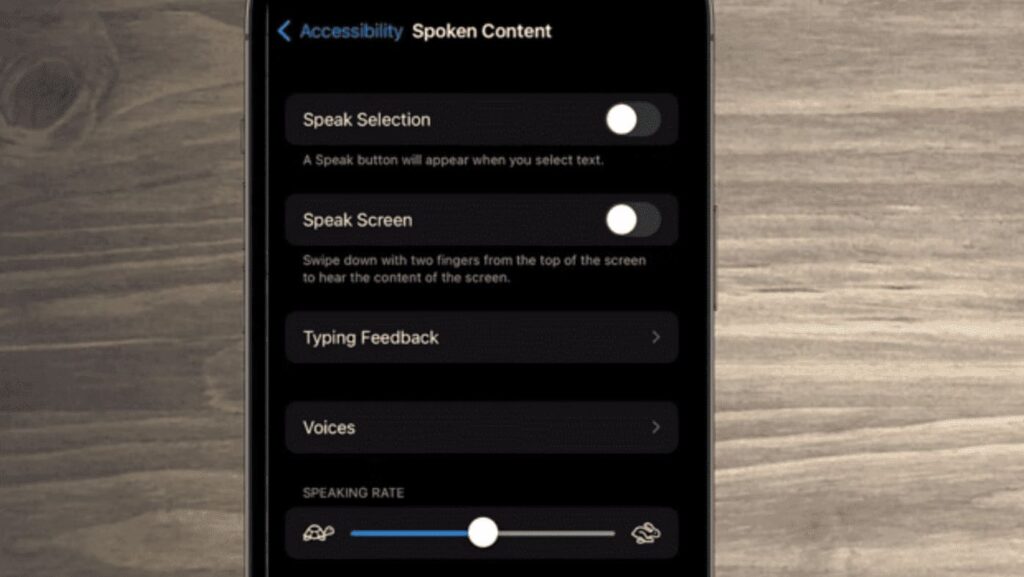
You will find lots of other settings related to it. You can explore and change the settings based on your requirements. I can personally suggest you to go switch on the Highlight content and select the options as shown in the iPhone screenshot below for a better experience.
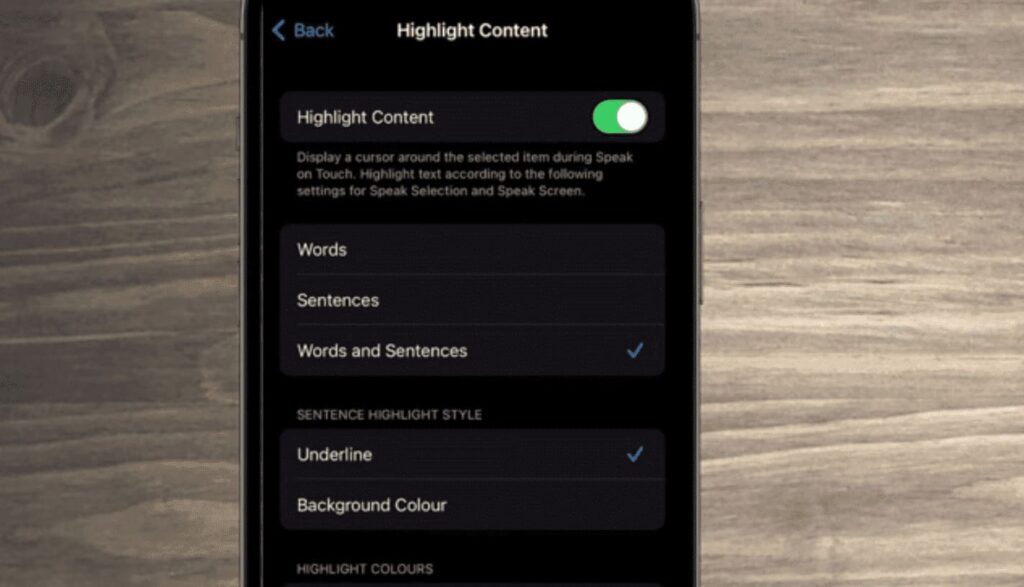
Now that you have completed all that you needed to enable in Settings for Siri to read your iPhone Screen, its time to experience this amazing feature of Siri. On the Chrome/safari browser, open any blog site that you want and swipe with your two fingers from the top of the iPhone screen to start the Siri speaking feature.
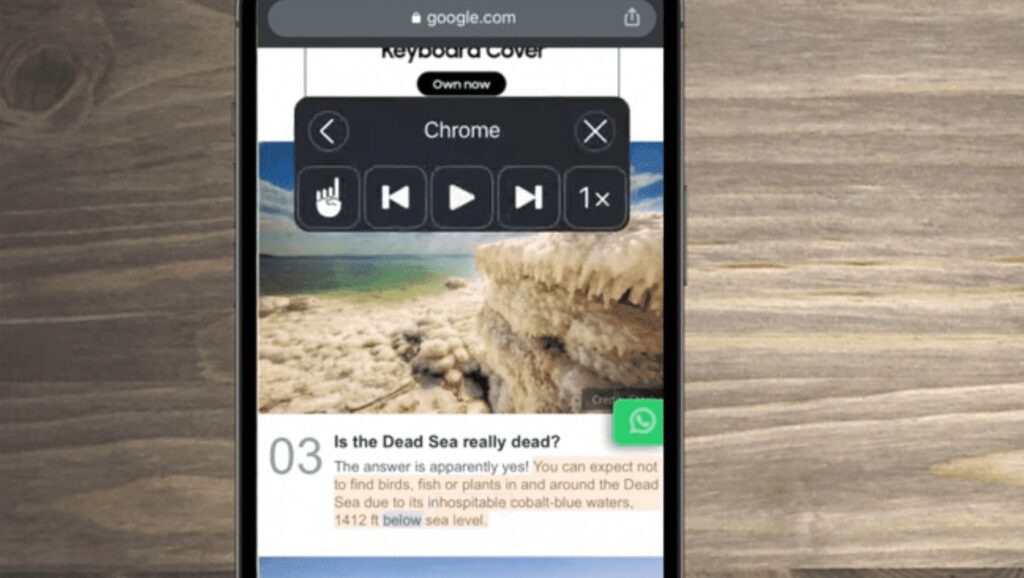
This is an accessibility option for people that can’t see well, but it also works if you’re in the car and you want still want to hear something that you save for reading later, like Kindle books. It works with anything on the screen. The cool thing is that you can also speed up or slow down the reading using the controls.

You can close the reading feature any time by clicking on the cut button as shown below.



It is nice i will check it
Thanks for your valuable reply