Can iCloud Activation Lock be bypassed? – Yes, any iPhone or iPad which is in Activation Locked state can be bypassed by following few steps. In this article I will explain step by step how to bypass iCloud activation Lock in two different ways or methods.
But before that, let us know about iCloud Activation Lock. “All iCloud locked devices are stolen products” is a common misconception. There are many reasons why an iPhone, iPad or Apple Watch can become locked with iCloud. Few of the reasons why an iPhone or iPad gets iCloud Locked are:-
- The owner forgot his/her iCloud id or password and reset the device.
- Sometimes on updating the iOS on iPhone or iPad, your device may ask your iCloud credentials which if not able to provide will result in the iPhone or iPad getting locked.
- If the iCloud was not logged out before purchasing a second hand (used) iPhone or iPad.
There is a way to use any iCloud locked iPhone and iPad and that is bypassing the activation lock. You will be able to use many applications and services free of cost on your locked device. I will explain how to bypass any iCloud locked device step by step. So let’s start:-
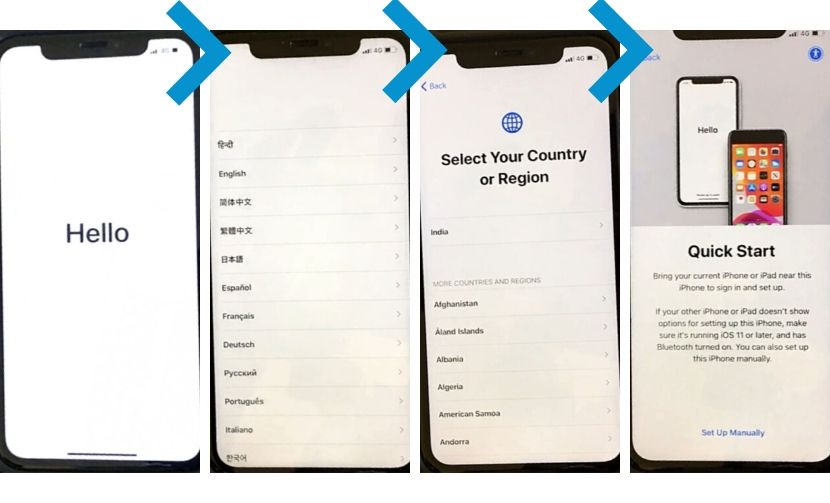
When you are at the “Hello” page, press the home button (till iPhone 8 Plus) or Swipe up (on iPhone X and later) to enter the setup process. Choose your language, country and then press “Set up manually” in the Quick Start Page.
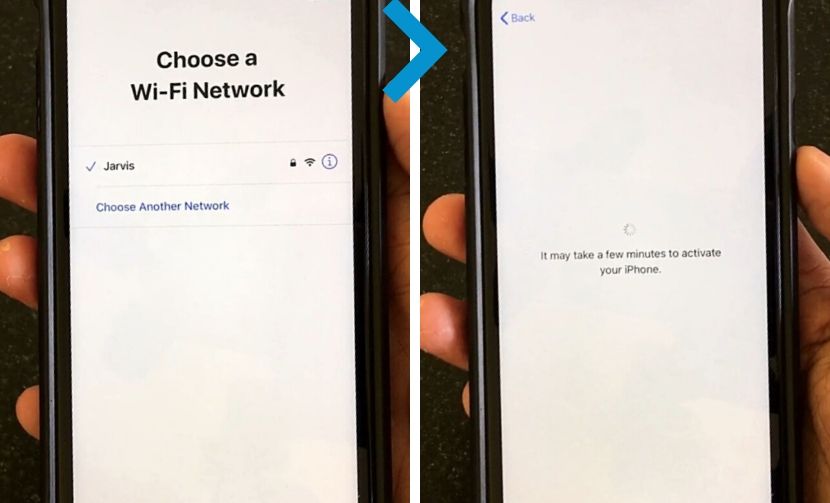
Select your Wi-Fi network and enter the password to continue. The device will then try to activate the iPhone or iPad and it will show “It may take a few minutes to activate your iPhone/iPad”. Kindly wait as it may take few seconds to few minutes depending on your network speed.
If your iPhone/iPad is not iCloud locked, then it will directly activate your device. Else it will take you to the Activation Lock Page where it will ask you for your Apple ID and Password.
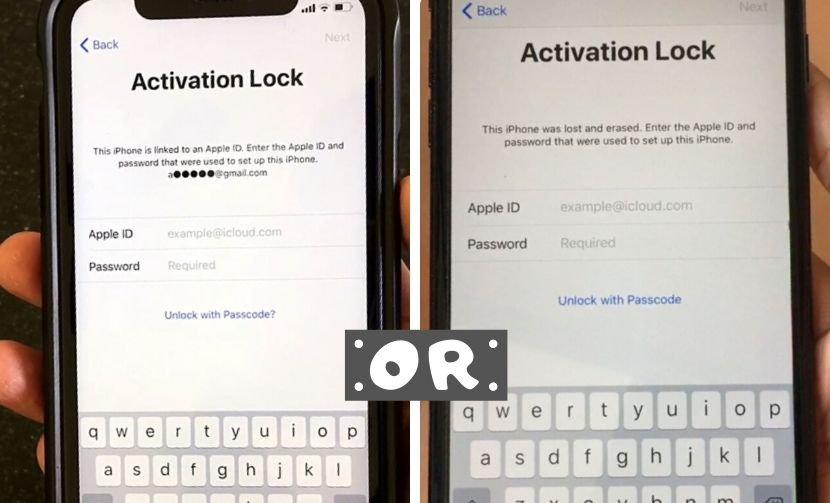
So now that you know your iPhone or iPad is having iCloud lock and cannot be activated, you can follow the below steps to bypass the activation lock:-
- iPhone 4,4S,5C,5,5S,6,6S,6 Plus,6S Plus,7,7 Plus,8,8 Plus – Keep holding the home button until a pop up appears from the bottom of the screen containing the Wi-Fi Settings option.
- iPhone X,XR,XS,XS Max,11,11 Pro, 11 Pro Max (i.e., those iPhones not having home button) – Keep holding the side button until a pop up appears from the bottom of the screen containing the Wi-Fi Settings option.

On clicking the Wi-Fi Settings option, you will be taken to the “Choose a Wi-Fi Network” page where you can see your connected Wi-Fi network. Press the “i” symbol beside your Wi-Fi network. This will take you to your Wi-Fi Settings.
Now there are 2 ways or methods to bypass the activation lock after the above step
1st METHOD :-
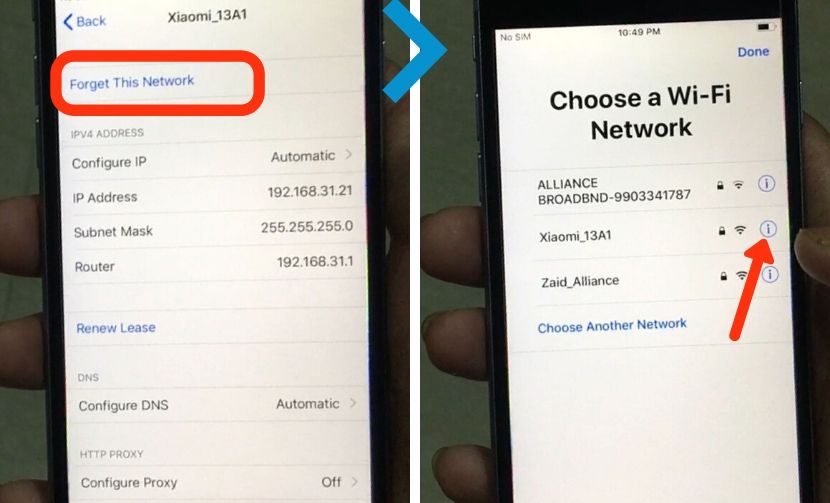
Click on “Forget This Network” which you can see at the top of your Wi-Fi settings page. This will disconnect your Wi-Fi network and take you back to the “Choose a Wi-Fi Network” page. Now click the “i” symbol beside your Wi-Fi network.
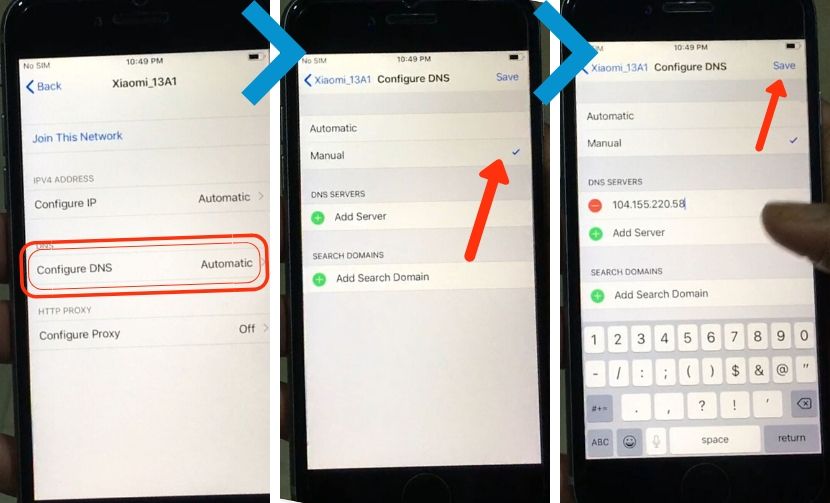
Then click on “Configure DNS” which is set as Automatic by default, change that to Manual. Now Tap on the Add symbol (Add Server) and type any one of the following iCloud bypass DNS Server Codes based on your location:-
- USA: 104.154.51.7
- Asia: 104.155.220.58
- Europe: 104.155.28.90
- South America: 35.199.88.219
- Australia and Oceania: 35.189.47.23
- Africa/Other continents: 78.100.17.60
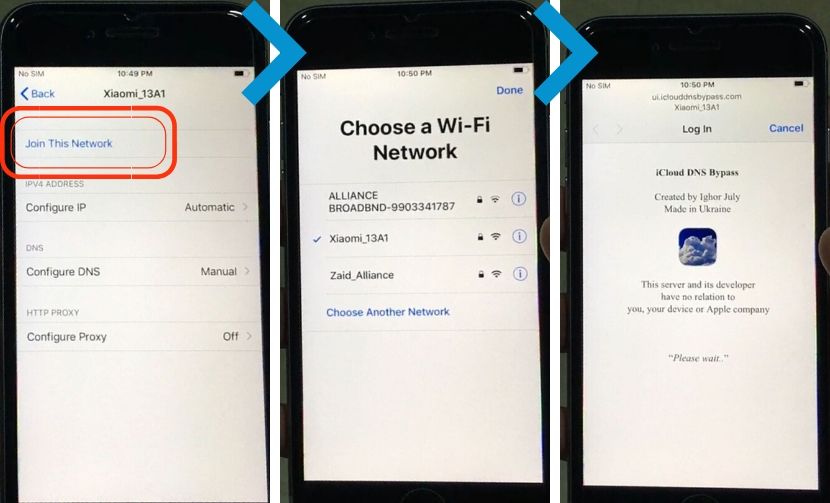
After typing the DNS Code, click on the Save button on the top right corner. Now hit “Join This Network” to connect to your Wi-Fi by entering the password. Do not click on Done located at the top right corner. Wait for the iCloud DNS Server page to load automatically. If it does not open up, click on Done and go to activation lock page. Go back and forth until the iCloud DNS Server page opens. Else, forget the Wi-Fi Network and redo the process. If you have a stable network connection, the iCloud DNS Server page will open without any issues.
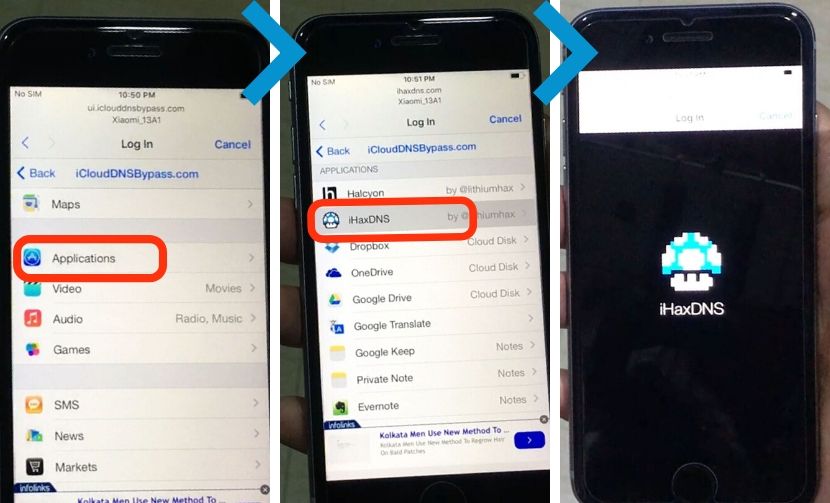
Once in the iCloudDNSBypass Page, click on Menu and you will see a lot of options – Applications, Audio Streaming, Video apps, Social Sites, Internet browser. Inside applications, you will be able to use useful stuff like Google Drive, DropBox, Evernote, Calculator, OneDrive. Also, you can check iHaxDns which gives you a User Interface similar to iOS. Slide to Unlock and explore. You will find similar default apps as iPhones which you can use like Youtube.
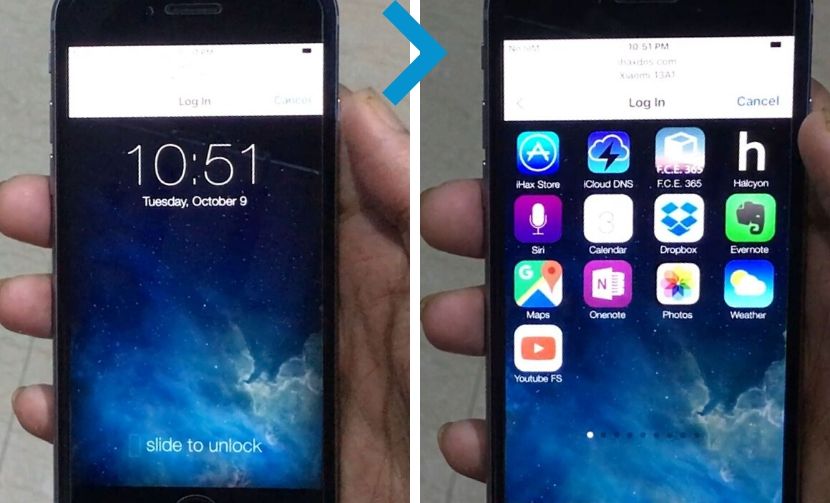
2nd METHOD :-
Once inside your Wi-Fi settings, you will be able to see the Configure IP option. Click on Configure IP, you will see an empty Client ID field.
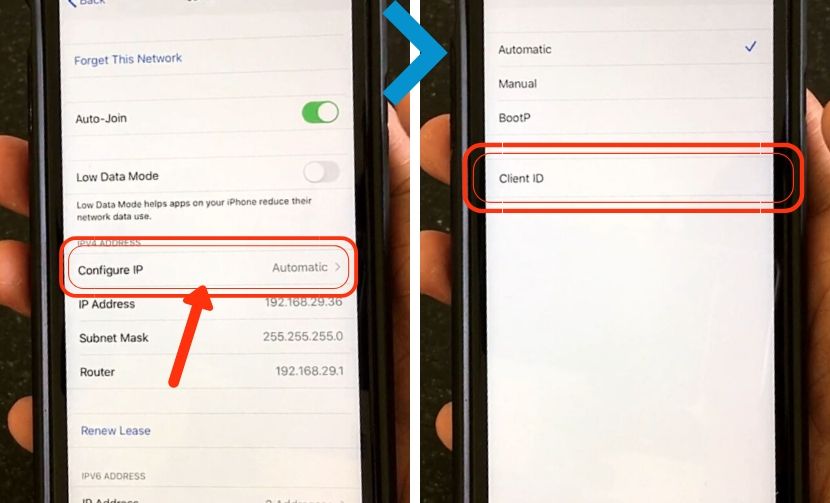
You need to type some special characters code inside this client id field depending on your location as below:-
For USA and nearby countries, type:- @"/><footer httpMethod="POST" url="http://104.154.51.7">iDNSPortal</footer> For all countries in Asia, type:- @"/><footer httpMethod="POST" url="http://104.155.220.58">iDNSPortal</footer> For all countries in Europe:- @"/><footer httpMethod="POST" url="http://104.155.28.90">iDNSPortal</footer> For all countries in South America:- @"/><footer httpMethod="POST" url="http://35.199.88.219">iDNSPortal</footer> Australia and Oceania: @"/><footer httpMethod="POST" url="http://35.189.47.23">iDNSPortal</footer>
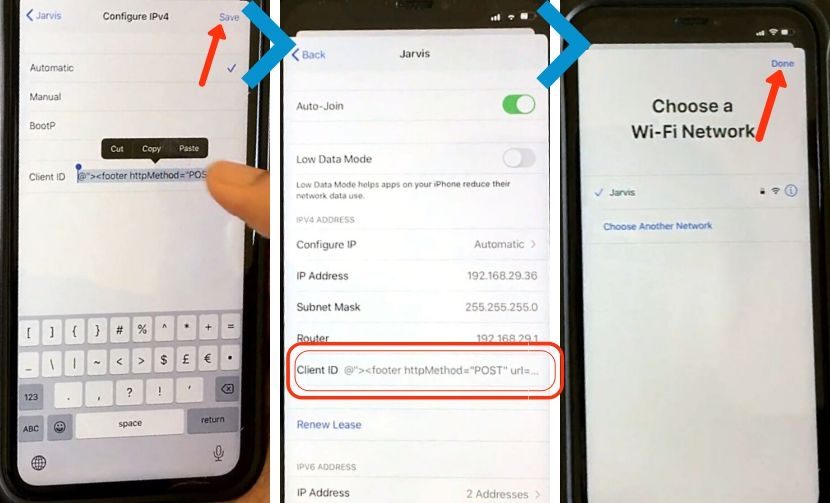
Once entered the above code into the Client ID field, select all of it and copy. Click on Save present at the top right corner. You will be able to see the Client id containing the code you typed. Now go back to Choose a Wi-Fi Network page and click Done to proceed to the Activation Lock page.
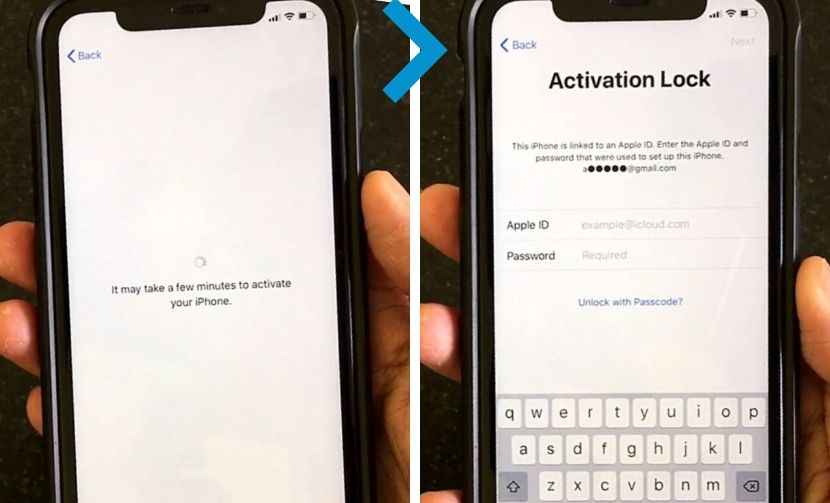
Now once you are on the Activation Lock page, paste the code in the Apple ID field. If you are not able to Paste (mostly in iOS 13 and later), see this post where I have explained a trick to make it work.
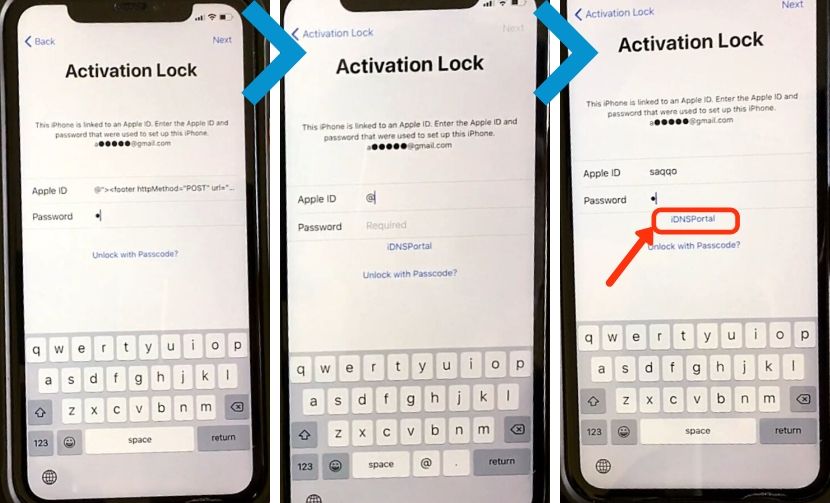
Once the Apple ID field contains the client id code, simply go to the password field and press a single SPACE as the password. Then press NEXT located on the top right corner of the Activation Lock page. If you have done all correctly as said, you will now see the Activation Lock page with iDNSPortal Link in Blue color below Password section.
If you want to give yourself a nickname, type it in the apple id field. Type a SPACE in the password field and then click on iDNSPortal. You will now be taken to the iDNS Bypass server.
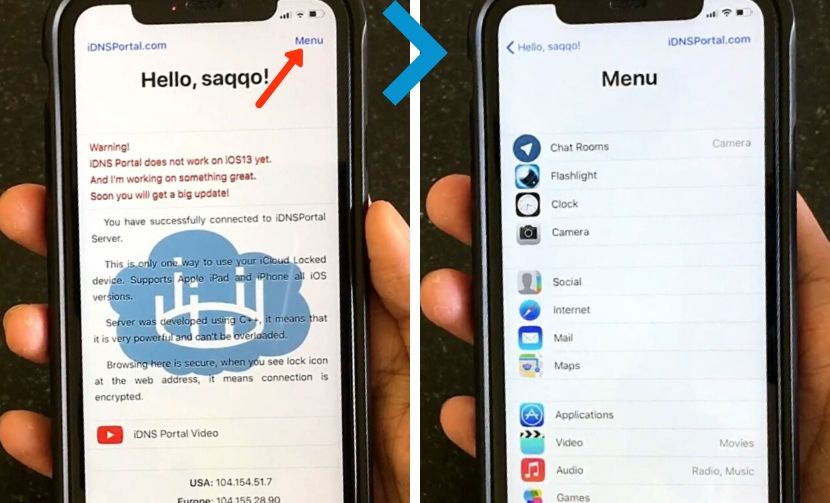
Click on Menu located on the top right corner to discover the applications and services you can use. You can use flashlight, social sites like facebook and twitter, video applications like Youtube, audio streaming apps, google maps, gmail, calculator, evernote, google drive, onedrive, dropbox and more with better User interface. When using its applications, it will look like an unlocked iPhone or iPad.
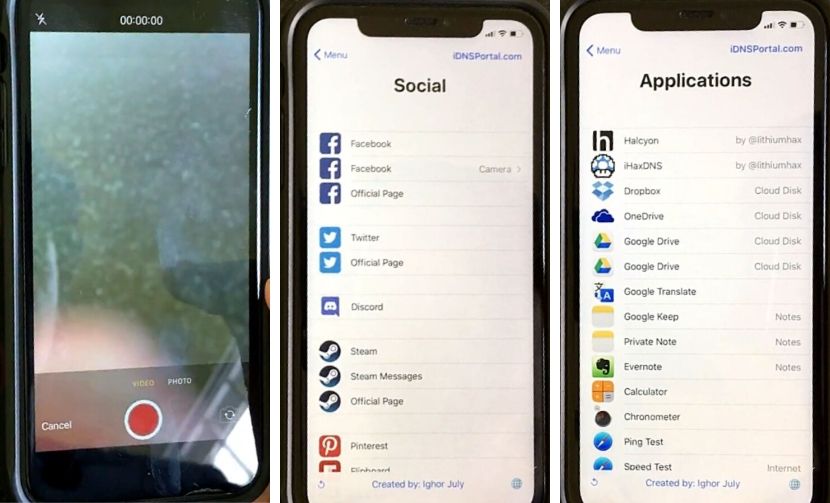
Also you will see an internet icon at the bottom right corner of the menu screen. This is an internet browser which will let you track your history and clear them.
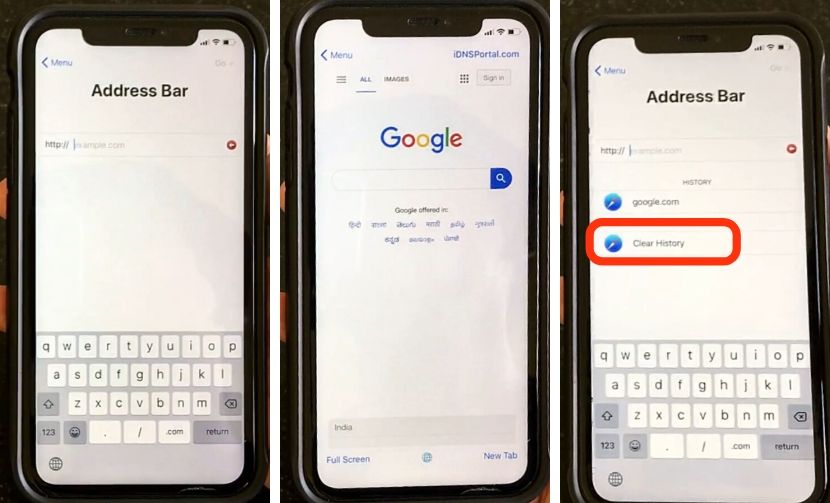
One Big Advantage of iDNSPortal – Even in iPhone is locked, you will stay in the same page where you left off and thus there is no need to go through the process again.
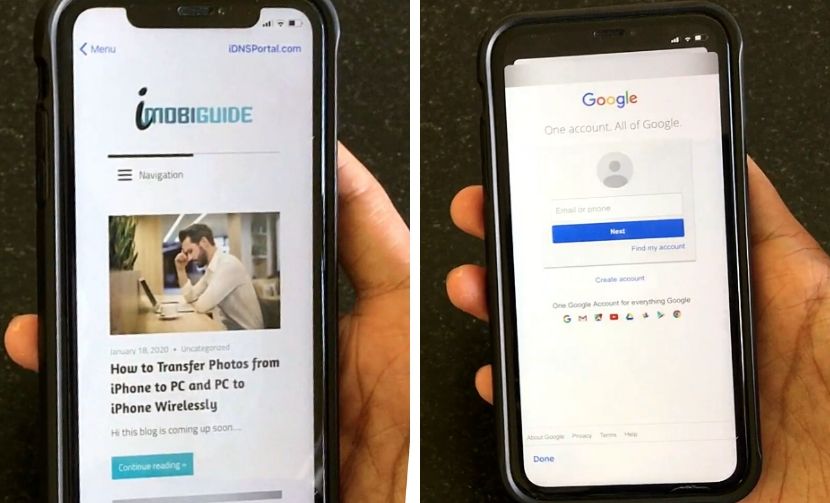
Although there are restrictions in iCloud Bypass services, but it is better than keeping the iPhone or iPad iCloud locked. And in the coming days, hopefully services will get improved imitating a fully unlocked iPhone/iPad.


I’m in the us I can’t change my language
Hi, you can select Asian countries like Bangladesh, India, etc to be able to change to another languages. Hope this works 🙂
Thanks.. This was the best explanation till date. Thanks for explaining step by step. Extremely thankful. Love from US.
thank you for the kind words 🙂 Appreciated !
Why is it no happening to my iPhone 5c
Hi dear
I tried to paste in the Apple id but could not
Please tell me the trick you have mentioned
Lót of thanks to you Vu
You have to type it again on the Apple ID field. Because Apple disabled pasting there.
can’t re-type bcuz the keyboard has no “quotation” marks or no
change the keyboard language. Watch this video, this will be helpful – https://youtu.be/RsUy0-0hf38
it worked bt id like to unlok my phone ompletely as i cant all or recieve alls same as massages
What about ipad mini. Am in africa
Please what is the client ID for Ghana
My part where it says idns portal it is in black not blue and won’t work
Your instructions were so simple to understand. Thanks for the app
Thanks a ton!
hi my ipad mini is stuck in actiavtion screen, and prior was stuck in the insert wifi pw screen, ive been trying all these for ages, help!
iPad Pro 11, I had to use the 2nd method, I’m in iDNS Portal. How do I get into my iPad from here?
i get to the to the part withh the client id pasted then single space for pass, then the idns n
porttal comes on the bottom, apple id shows up with an @ sign. then repeat with my nickname and then single space for pass. then goes to the activation screen and says to contact owner, and locks me out help please
Thank you so much for this explanation! We are trying to unlock a second hand iPad we bought.
“Keep holding the side button until a pop up appears from the bottom of the screen containing the Wi-Fi Settings option.” The pop up does not appear. Do you have any ideas how to solve this?
Try starting again fresh. I hope your side button is working.