“My iPhone is low on space!” Literally you can hear this phrase from every iPhone user. Well, this is a very common problem among iPhones users of running low on space. iPhone storage becomes full easily unlike Android where you can just add an external memory. Also, the number of photos and videos taken by iPhones users are relatively higher than that of Android users. iPhones with bigger storage capacity of 256 GB, 512 GB and 1 TB are generally exempt from such issues. But those lower storage variants of 128 GB and below are the true sufferers. So, if you fall under this category no need to be disheartened, I’m here to save you. I will show you some tricks and methods by which you can easily free up your iPhone storage.
Here are 5 ways to instantly free up space on your iPhone:
So, let’s begin!
Offload Unused Apps
Go to your iPhone Settings > General > iPhone Storage > Offload Unused Apps. Then enable Offload Unused Apps option. This will automatically delete those obsolete apps which you haven’t been used for a long time. While app data and login will remain intact, only the app will be uninstalled. Once you again download your offloaded apps both apps’ data and login info will be automatically restored.

Reboot iPhone
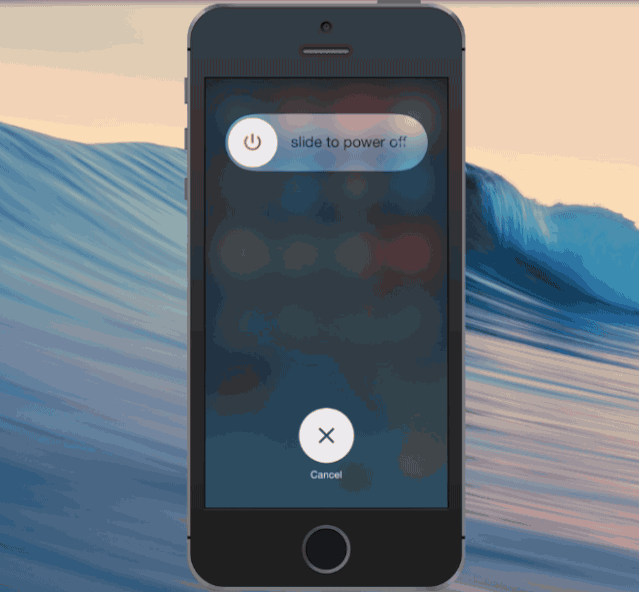
Now reboot your iPhone! Just switching it off and on will clear a significant amount of cache memory releasing some of storage spaces.
Delete large WhatsApp files
With usage over time, a bulk amount of data gets accumulated in WhatsApp which are no longer needed. It’s better to delete those files and free up some of your iPhone spaces. So go to your WhatsApp Settings > Storage and Data > Manage Storage. Now delete all large files including your pictures, videos, documents and others which are no longer needed. This process will free up a large amount of storage space in your iPhone.
Backup your photos to Google Photos
Download Google Photos app from Appstore. Go to Google Photos app and select photos in bulk and press the backup button.
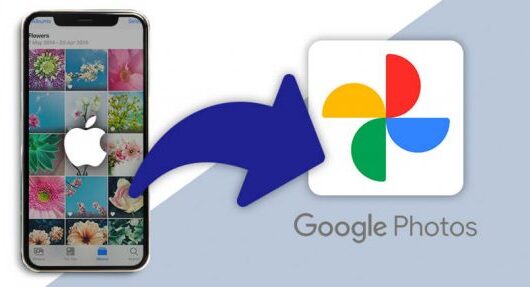
Your all photos are now backed up in Google. Once backup is done: Go to Google Photos Settings > Manage device storage > Free up space. Your photos are now released from iPhone but are made available online.
Restore iPhone

Always keep backup of your iPhone by connecting it to a PC or a MacBook. In case of any emergency, you can easily restore your iPhone.
Thats 5 ways to instantly free up some space on your iPhone. If you could tell us about more, feel free to share in the comment section.
